The Northwest New Student Technology Guide is designed to help new students understand campus technology services and resources.
|
Once you are admitted as a student at Northwest, you will be issued a:
|
|
|
Anytime you use your Northwest-issued login credentials or Northwest hardware, software and networks, you are agreeing to abide by Northwest's Technology Policies. |
|
|
|||
 |
|
|
 |
|
|
|
The Northwest Technology Service Center and the University will never ask you to submit your personal information like login credentials in an email! Even if the email looks legitimate, it is a scam! Watch our Phishing Video to learn how to protect yourself! |
||
 |
|
|
 |
|
|
 |
|
|
 |
|
|
 |
|
|
 |
|
|
 |
|
|
|
All University online services, including CatPAWS, can be accessed from: |
||
|
|
|||
|
||
 |
|
|
|
||
|
||
 |
|
|
|
View with suspicion all unknown online services, advertisements or unsolicited emails or phone calls claiming that they can back up your files for a fee or requesting to put a credit card on file. Usually it is a scam! |
||
|
||
|
||
|
|
|
|
By using the Northwest wired or wireless network (even with a personal computer or device), you are agreeing to abide by Northwest Technology Policies. |
|
|
|
|
|
|
||
|
||
| printers-copiers |
|
|
 |
|
|
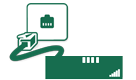 |
|
|
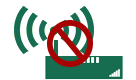 |
|
|
|
||
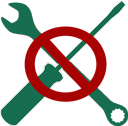 |
|
|
|
||
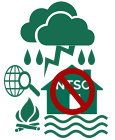 |
Northwest is not responsible or liable for the loss or damage to personally-owned devices brought to campus and does not provide insurance for such devices. If you are interested in obtaining insurance, the NTSC has (as a courtesy) provided a list of known and legitimate vendors who have previously provided Northwest students with personal equipment protection. See more information on these vendors* on the Northwest Laptops webpage. *Northwest is not affiliated with insurance vendors and does not endorse any insurance vendor or plan. |
|
|
|
||