Email has great importance in business and education and its impact on daily communication practices is undeniable and far reaching. Every day, millions of emails are sent from companies to customers, employees to other employees and students to faculty. Northwest provides each member of its campus community, including its recognized organizations, with University email accounts via Office 365 (Outlook).
Northwest Missouri State University and the Office of Information Technology have enabled the option for Northwest users to manually encrypt email messages containing sensitive information.
Follow the steps below to encrypt an outgoing email message.
Note: For some versions of Outlook, you must click the down arrow at the bottom of the Encrypt button to see the list of encryption options.
For Northwest Email account users, the encrypted message will open like any other non-encrpyted message. However, the actions the user can take with the message may be restricted such as printing and forwarding the message.
For recipients with a non-Northwest email address, they will see a message like the image below when opening the encrypted message. They will then need to click the Read the message button to open the actual message. The recipient may be limited in the actions they can take with the message such as printing and forwarding the message.
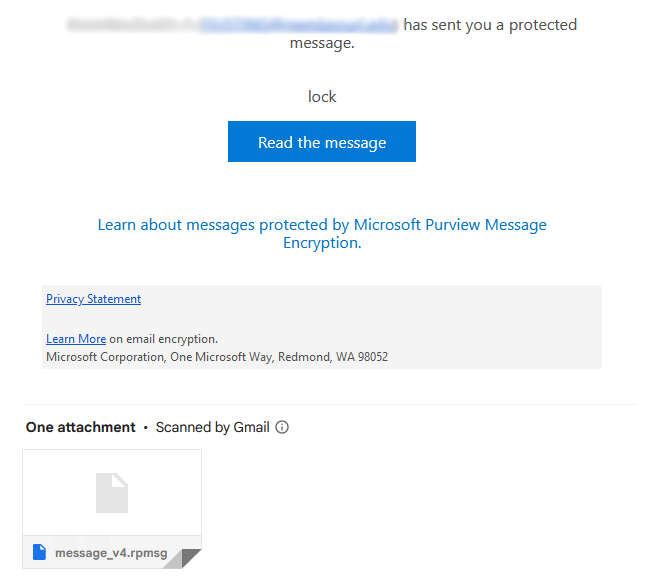
|
|
||