Dashboard: The home area in the CMS containing widgets (tools) to help facilitate site management.
- Toolbar
- Cascade logo - back to dashboard
- Site Selector - select site or type in box to filter
- My Content - view your recent assets, drafts and tasks; also available on the dashboard as a widget
- Search - Search for asset by name; enter keywords in box to search current site, then click Go to Full Search for additional search options
- Profile Settings - Personalization settings, history, notifications and tasks
- Hamburger Menu - contains Cascade CMS help and support, reports and a link to the publish queue.
- Widgets - these are all customizable for your account
- TIP: use the "My Content" widget to quickly find favorite assets, recent and drafts. Note this is also in the toolbar at all times for quick access.
|
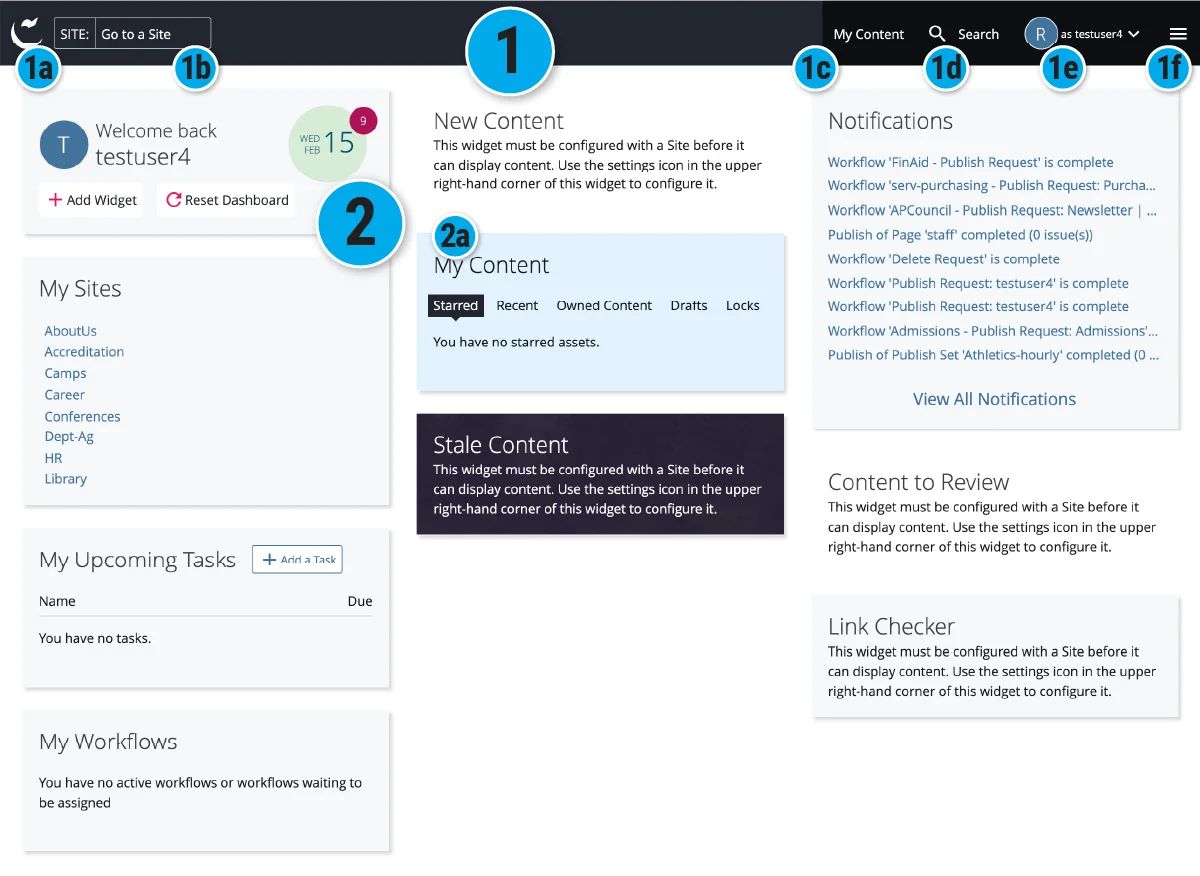
(click to enlarge image)
|
More on the Dashboard including how to customize it from Cascade CMS Knowledge Base.
Back to: Web 101 | Next: Anatomy of getting around Cascade