Below are some frequently asked questions regarding Northwest Student Email. If you have a question not listed below, please see the Self-Help guides (green tab above) or call the Information Technology (IT) Help Desk for assistance at 660.562.1634.
You can also email the IT Help Desk at following email address: helpdesk@nwmissouri.edu. Email is not recommended where timeliness is a factor.
Below are some frequently asked questions regarding Northwest Student Email. If you have a question not listed below, please see the Self-Help guides (green tab above) or call the Information Technology (IT) Help Desk for assistance at 660.562.1634.
You can also email the IT Help Desk at following email address: helpdesk@nwmissouri.edu. Email is not recommended where timeliness is a factor.
Northwest Missouri State University students have email and personal file storage through Microsoft's cloud services. In Office 365 (Student Email), students have 10 gig of email storage. Students also have at least 7 gig file storage in their Microsoft OneDrive (personal file storage) cloud account, which is accessed through your Northwest email. Space is determined by Microsoft and maybe subject to change.
Student Email can be accessed online (HTTPS://www.outlook.com/nwmissouri.edu) or click on the Student Email Login graphic to the right-hand side of the screen.
You can also set-up and use Microsoft Outlook on your campus-issued laptop computer rather than going out to the web. Outlook is available on all campus-issued laptops and you are encouraged to use this software.
You will login to your Northwest email with your Northwest Network Account username and password. If off-campus you may need to use your full Northwest email address for the username.
If you set-up your email on Outlook, please do so the first time on campus (if at all possible) for ease of set-up. Once set-up, you can use Outlook to receive your Northwest email on your campus-issued laptop without having to use a web browser and going out on the Internet. However, you will need a live wired or wireless connection to receive email through Outlook just as you would to get onto the Internet.
To setup Outlook to work successfully with your Student Email on a non-university provided computer, please the Microsoft Outlook/Office 365 help page.
Your Northwest Email password is your Northwest Network Account password. You cannot change your Northwest Network Account password through Office 365. Please see the Self Help guides tab for instructions on how to change your Northwest Network Account password, which will automatically update your email password. You can also click on the Reset NW Network Account graphic to the right-hand side of the screen.
As a student, unless you have the Exchange (ActiveSync) option, you must be on your mobile phone provider's network (i.e. Sprint, AT&T, etc.) to have both incoming and outgoing mail available to you on the Northwest campus. Look for the Windows Live or Exchange option on your phone when setting up your email. If you have Exchange (ActiveSync), the server is: m.outlook.com
To receive your Northwest email on your smartphone, you must login with your full Northwest Network email address (username@nwmissouri.edu) and current Northwest Network Account password.
If you do not have Exchange (ActiveSync), outgoing mail for students is blocked on Northwest's wireless network. If you want to use Northwest's wireless network with your Student Email and do not have Exchange (ActiveSync), you will only be able to have incoming mail available to you. You will need to use POP3 and set your incoming Server settings to use SSL Security, and be on Port 110 or 995. The server is pod51008.Outlook.com.
Accessing your email settings on smart phones can vary depending on the operating system (OS) and phone model, so please view your phone’s instruction manual or its manufacturer’s web site instructions before attempting to set up your email on your smart phone. Here is one example of where to find the Exchange (ActiveSync) account on an iPhone (also applicable for iPad and iPod touch):
Here is another example with an Android smartphone (with built-in Android app):
If the above examples do not help you set-up email on your smartphone successfully, go out to Google and research to see how to set-up your particular phone or stop by the Technology Support Assistant (TSA) Desk on the first floor of Owens Library for hands-on, in-person assistance.
Yes, you do have personal file storage, which you can access by logging into your Northwest Email. File storage is typically at least 7 gigabytes or more (depends on what Microsoft allocates). Space is allocated by Microsoft and maybe subject to change. To access OneDrive, do the following:
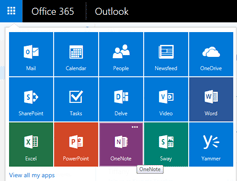
The university's "global address list" is available within Student Email accounts so that students may look up and email other Northwest students, faculty and staff without having to know the person's full email address.
Once you start a new email message in Office 365, you can simply click on the To: and Northwest's entire, scrollable "global address list" will appear. You can also type a name (if you know the person's full name) in the To: textbox of your new mail message and click the Check Names icon.
Note: At this time, students have different email addresses than faculty, staff and organizational/departmental accounts. Students have nwmissouri.edu account and all others have nwmissouri.edu accounts.
If you have questions, please contact the IT Help Desk at 660.562.1634 or email at helpdesk@nwmissouri.edu. Email is not recommended where timeliness is a factor.
The following self-help materials are provided to assist you with basic tasks with regard to Student Email. If you cannot find the task that you want to accomplish among the materials listed, please contact the Information Technology (IT) Help Desk at 660.562.1634 for assistance.
You can also email the IT Help Desk with you questions or suggestions for additional email instructional guides at helpdesk@nwmissouri.edu. Email is not recommended where timeliness is an issue.